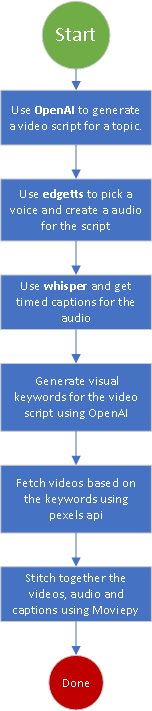ernanhughes
Text to Video
How to Use the Repository
Text-To-Video-AI is designed to be simple to use while offering a range of customization options. Below is a detailed guide on how to utilize the repository, including a Python code example.
1. Clone the Repository
First, clone the repository to your local machine:
git clone https://github.com/SamurAIGPT/Text-To-Video-AI.git
cd Text-To-Video-AI
2. Install Dependencies
The repository includes a requirements.txt file for installing all the necessary dependencies:
pip install -r requirements.txt
3. Configure API Keys
The tool requires API keys from OpenAI and Pexels for generating content. You can obtain these keys by signing up for their respective platforms.
Set the keys as environment variables:
export OPENAI_KEY="your_openai_api_key"
export PEXELS_KEY="your_pexels_api_key"
Alternatively, you can create a .env file in the project directory and add the keys:
OPENAI_KEY=your_openai_api_key
PEXELS_KEY=your_pexels_api_key
4. Run the Application
To generate a video, run the application with a topic or text prompt:
python app.py "Your Topic Here"
The application will process the input, retrieve relevant images or video clips, and synthesize a video complete with narration.
Features of Text-To-Video-AI
- Natural Language Understanding: Converts text into meaningful visual and audio content.
- Voice Synthesis: Generates lifelike narration for the video.
- Customizable Themes: Users can specify styles, tones, and durations for the video.
- Image and Clip Integration: Automatically fetches relevant visuals from platforms like Pexels.
- Flexible Output: Generates videos in high-quality MP4 format.
Python Code Example
Here’s an example script that demonstrates how to use the core functionality of Text-To-Video-AI:
import os
from text_to_video import TextToVideo
# Set your API keys
os.environ["OPENAI_KEY"] = "your_openai_api_key"
os.environ["PEXELS_KEY"] = "your_pexels_api_key"
# Initialize the TextToVideo class
video_generator = TextToVideo(
openai_key=os.getenv("OPENAI_KEY"),
pexels_key=os.getenv("PEXELS_KEY")
)
# Define the topic or script
topic = "The impact of climate change on our planet"
# Generate the video
output_file = video_generator.generate_video(topic)
# Print the output file location
print(f"Video generated and saved as: {output_file}")
Quick Start in Google Colab
If you prefer not to set up the project locally, you can use the provided Google Colab notebook. Follow these steps:
# Google Clolab example
# Install Python
!sudo apt-get update -y
!sudo apt-get install -y python3.11
!sudo update-alternatives --install /usr/bin/python3 python3 /usr/bin/python3.11 1
!sudo update-alternatives --config python3
!sudo apt-get install -y python3.11-distutils
!wget https://bootstrap.pypa.io/get-pip.py
!python3.11 get-pip.py
# clone the Text-Video-AI repo
!git clone https://github.com/SamurAIGPT/Text-To-Video-AI
# change directory into the repo
%cd Text-To-Video-AI
# install dependencies
!pip3.11 install -r requirements.txt
# here we set the API keys use teh key icon at the side in google colab to add key values
import os
from google.colab import userdata
os.environ["OPENAI_KEY"] = userdata.get('OPENAI_KEY')
os.environ['GROQ_API_KEY'] = userdata.get('GROQ_API_KEY')
os.environ["PEXELS_KEY"] = userdata.get('GROQ_API_KEY')
# We also need ImageMagick
!apt install imagemagick &> /dev/null
!sed -i '/<policy domain="path" rights="none" pattern="@\*"/d' /etc/ImageMagick-6/policy.xml
# Now we generate the topic
!python3.11 app.py "Meditation"
# Next we move and display the file
from IPython.display import HTML
from base64 import b64encode
import datetime
import shutil
def add_timestamp_to_filename(filename):
# Get the current timestamp
timestamp = datetime.datetime.now().strftime("%Y%m%d_%H%M%S")
# Separate the filename and its extension
name, ext = filename.rsplit(".", 1)
# Add the timestamp and reassemble the filename
new_filename = f"{name}_{timestamp}.{ext}"
return new_filename
# Path to the video file
original_filename = "rendered_video.mp4"
video_path = add_timestamp_to_filename(original_filename)
print(f"video path: {video_path}")
# Move the file
try:
shutil.move(original_filename, video_path)
print(f"File moved from {original_filename} to {video_path}")
except FileNotFoundError:
print(f"The source file {original_filename} does not exist.")
except Exception as e:
print(f"An error occurred: {e}")
# Function to display video
def display_video(video_path, width=640, height=480):
# Load video
video_file = open(video_path, "rb").read()
video_url = "data:video/mp4;base64," + b64encode(video_file).decode()
return HTML(f"""
<video width={width} height={height} controls>
<source src="{video_url}" type="video/mp4">
</video>
""")
# Display video
display_video(video_path)